Managing guest access in Missive gives you control over who can join conversations and how external collaborators interact with your team.
You can manage guests and their permissions primarily through the Settings > Guests menu.
Viewing and Revoking Guest Access
- Open the guests settings:
- View all invited guests.
- See the number of conversations they have access to and who invited them.
- Revoke a guest's access entirely or from specific conversations.
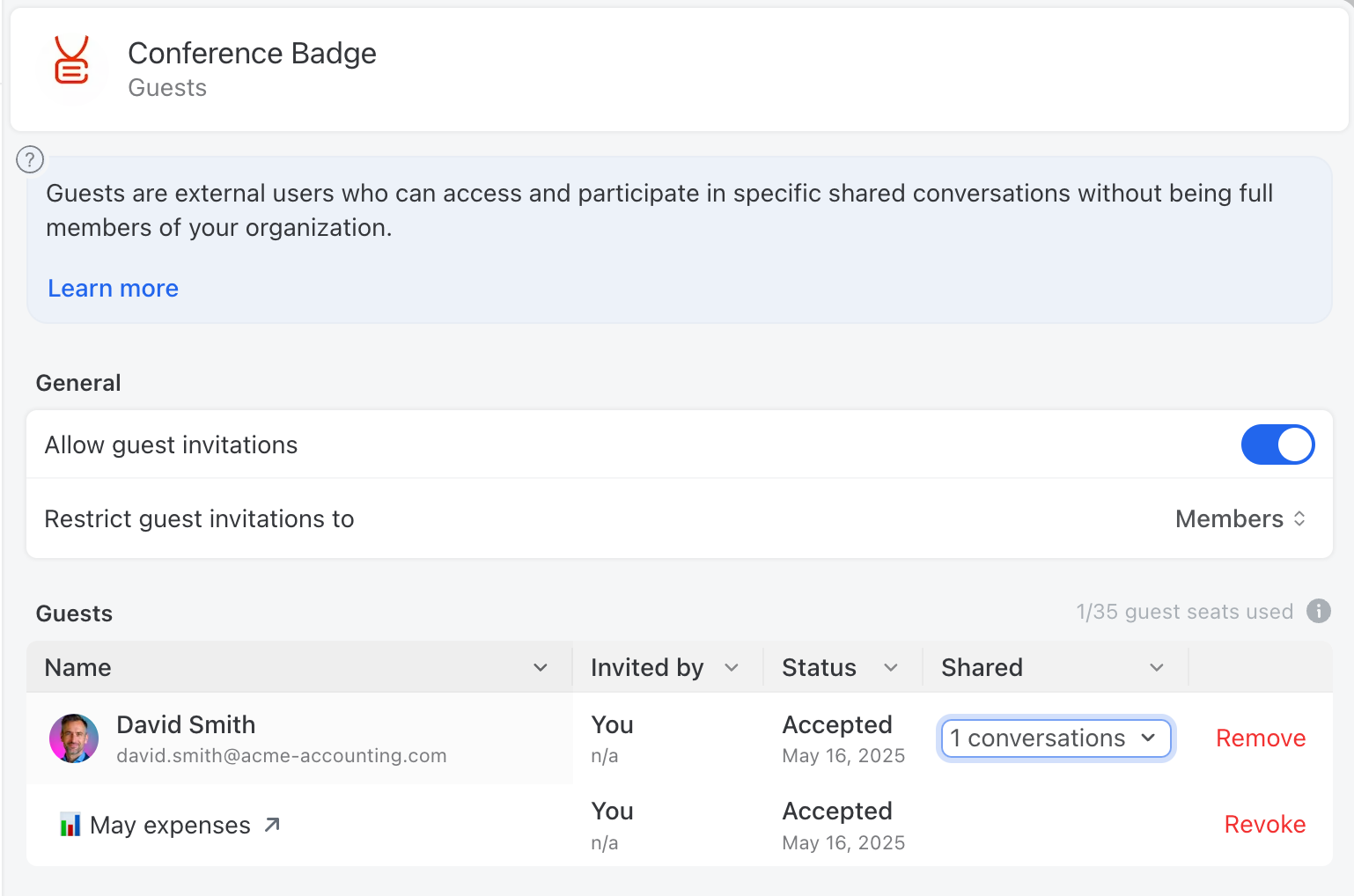
Configuring organization guest permissions
- Open the guests settings:
- Enable or disable guest access across the entire organization.
- Control who can invite guests:
- Only admins and organization owners
- All members
These settings let you define how tightly guest invitations should be controlled based on your team's workflows and security needs.
Conversation-level permission
Even when guest access is allowed at the organization level, individual conversations can still opt out.
To disable guest access for a specific conversation:
- Open the conversation.
- Click the Share Access icon or user avatars located at the top-left corner of the conversation column.
- Click on Invite guests.
- In the menu, toggle off Allow guests.
This is useful for keeping certain conversations internal, even if your team regularly collaborates with external partners elsewhere in Missive.