How do I migrate from Front and keep my data?
To ensure a seamless transition from Front to Missive, follow the steps below carefully.
1. Create Your Missive Organization & Invite users
1.1 Create your Missive organization and subscribe to a paid yearly plan.
1.2 Invite all team members to join it.
1.3 Connect all necessary personal/shared accounts (email, SMS, etc.).
1.4 Set each email account to sync All history. This ensures Front comments align with the correct emails in Missive.
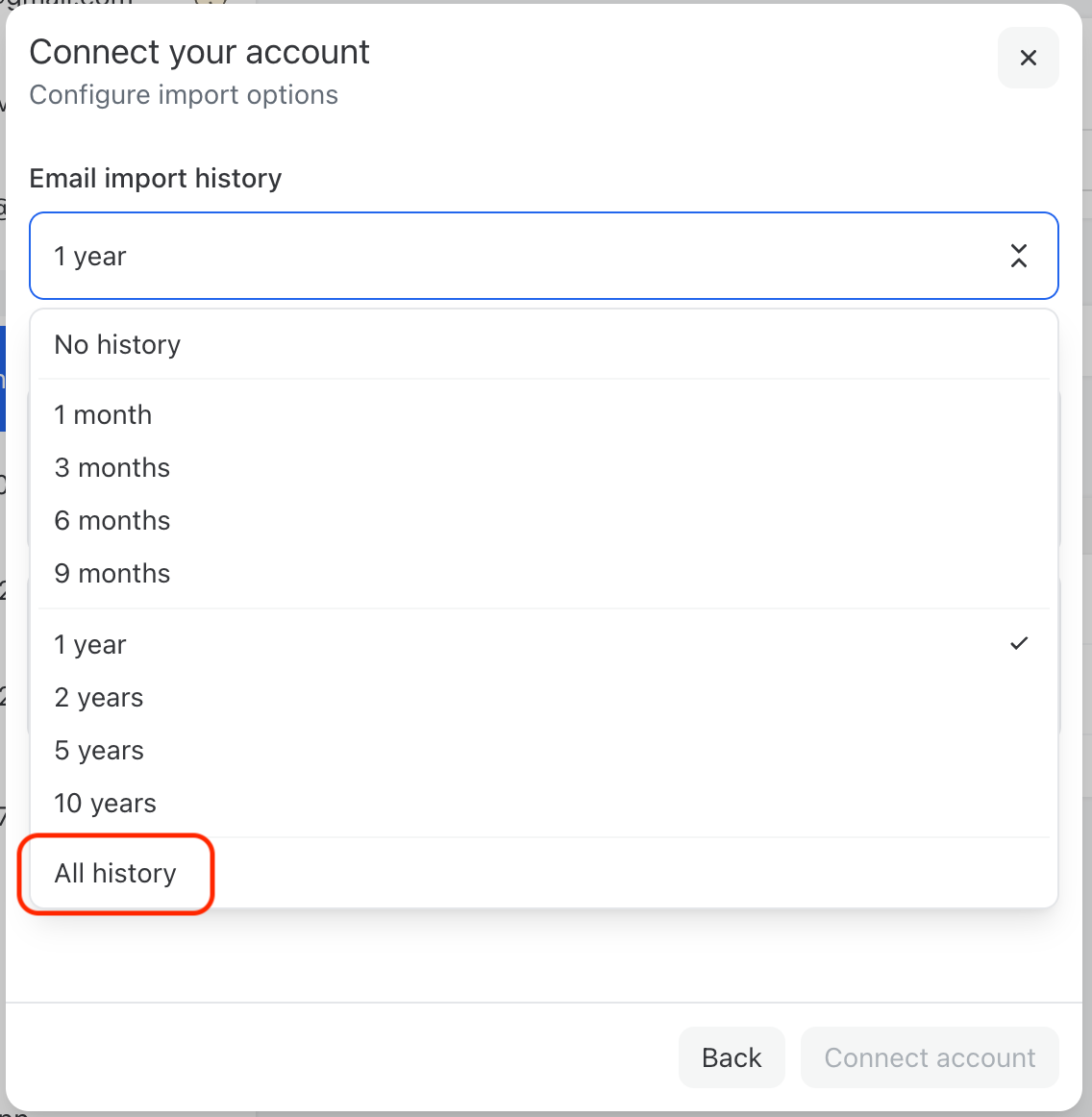
2. Stop using Front
Confirm your team is fully operational in Missive and no longer requires Front. This means that, amongst other things:
- All your rules have been recreated.
- Organization labels have been recreated.
- Contacts have been imported.
- Check table below to see what is imported and what is not.
Once confirmed, stop using Front and create all new content (comments) exclusively in Missive.
3. Request Export Data from Front
Contact Front's support to request an export of all your:
- Shared inboxes
- Private inboxes
- Comments
Have questions? Refer to Front's export guide.
Important: Be sure to explicitly request an export that includes attachments and EML files. Without these, the data cannot be properly imported into Missive.
4. Send the Export to Missive
Once you receive the .zip file links from Front, forward them to support@missiveapp.com.
To help manage data storage, we typically import comments and Front-only emails based on your team’s operational needs, for example, the last 12 months.
Please confirm how much history your team needs accessible within Missive. Once we have that, our engineers will perform a volume analysis and follow up with an estimated timeline and associated costs, if any.
Rest assured, all Front history will be preserved in the .zip export files.
5. What Will Be Imported?
| Data Type | Imported? | Notes |
| Users | No | You will need to add users manually in Missive. |
| Contacts | No | Can be imported manually via CSV. |
| Tags | No | Not imported. |
| Rules | No | Not imported. You will need to recreate them manually in Missive. |
| Canned responses/Templates | No | Not imported. You will need to recreate them manually in Missive. |
| @mentions from Front | Partially | Comments are imported, but mentions do not share conversations. See note below. |
| SMS messages | Yes | Fully imported. |
| Chat comments | Yes | Imported only if there's a related email or SMS; visually distinct from Missive comments. |
| Snoozed conversations | No | Unsnooze all before export; otherwise, they will appear as archived in Missive. |
| Emails | Usually no | Emails sync from connected accounts. See note on Front-only emails below. |
| Front-only emails | Yes | Stored in a chosen Missive-connected account as archived messages. |
6. We Check and Import the Data
Our team will process the files and run checks on the integrity of the data. If all looks good we will proceed to import data into the appropriate conversations only after the above steps have been completed, no exceptions.
We will only import comments from your Front account. Emails themselves will not be imported, except in one of these cases:
Two-way sync accounts (e.g., Gmail, Office 365): If your email account was connected to Front using a supported two-way sync, emails will not be imported from Front’s export. Instead, you must connect the same email account directly to Missive so messages can start syncing automatically in both directions.
Front-only emails: If you have emails that exist solely in Front, we will import those emails directly from your Front export files.
Not sure if you have a emails that exist only in Front? You can read more about it below.
We will begin importing the most recent data first. Processing times depend on the volume. Here's an estimate:
| Step | Time Estimate |
| Initial import start | Within 2 business days |
| Additional processing | 1 business day per 50,000 Front-only emails |
Special Notes
Front-only emails
Some emails may only exist in Front. This is common if you used Google Groups, Microsoft Shared Inboxes, or similar configurations that forwarded emails to Front and not to any of your email accounts.
In these cases, emails may not exist on your original mail server and can only be retrieved from the Front export files. These can be:
- Imported into a selected Missive-connected email account.
- Stored as archived messages since we can’t determine their original status.
- Available to you even outside of Missive.
How do you connect these types of accounts in Missive?
To bring group emails into Missive, we recommend creating a “catch-all” account, such as general@company.com. Many Front customers prefer this method. With this setup, all aliases (support@, marketing@, accounting@, etc.) funnel into a single account. From there, Missive can route each alias to the appropriate team inbox, for example, support@ to the Support team or accounting@ to Finance.
This approach not only makes migration from Front smoother but also reduces long-term overhead. Because most communications remain centralized in the catch-all account, you won’t need to transfer emails when someone leaves the team.
Alternatively, you can forward group messages (like support@company.com) to at least one email account connected to Missive, such as user1@company.com. This method allows Missive to receive and route group messages without requiring a separate shared account.
Shared vs. Private Conversations in Migration
Shared / Team Inboxes
- Conversations from shared email accounts or team inboxes in Front will remain shared in Missive.
- All comments and access rights are preserved for users who had access to the inbox.
Private Conversations (via @mentions or tags in Front)
- Conversations that were originally private in Front but shared through @mentions or tags will not stay shared in Missive.
- After migration, these conversations become private again for the original owner.
- Comments from mentioned/tagged users may still appear, but each user will only see their own private copy.
- To continue collaboration, you’ll need to manually re-share these conversations in Missive.