Missive's WhatsApp integration connects directly to the WhatsApp Business Platform through Meta, allowing you to manage your WhatsApp business communications without third-party providers.
1. Requirements
Before setting up your WhatsApp integration in Missive, make sure you have:
WhatsApp Business Messaging Policy
Your business should abide by WhatsApp Business Messaging Policy. Meta will validate this during the setup process.Meta Business Account
You must have or create a Meta Business Account before beginning the setup process. If you don't have one, follow Meta's instructions to create one.Business Verification
Your Meta Business Account should be verified. This helps establish your business's authenticity and is required for WhatsApp Business API access. Learn how to verify your business.
2. Connect your WhatsApp Business Account
- In Missive, go to your Accounts settings.
- Click the Add account button
- Click WhatsApp Business from the list of available accounts.
- Meta will ask you to log in. You can either enter your Meta Business Account credentials or just click Continue as [name] if you're already logged in.
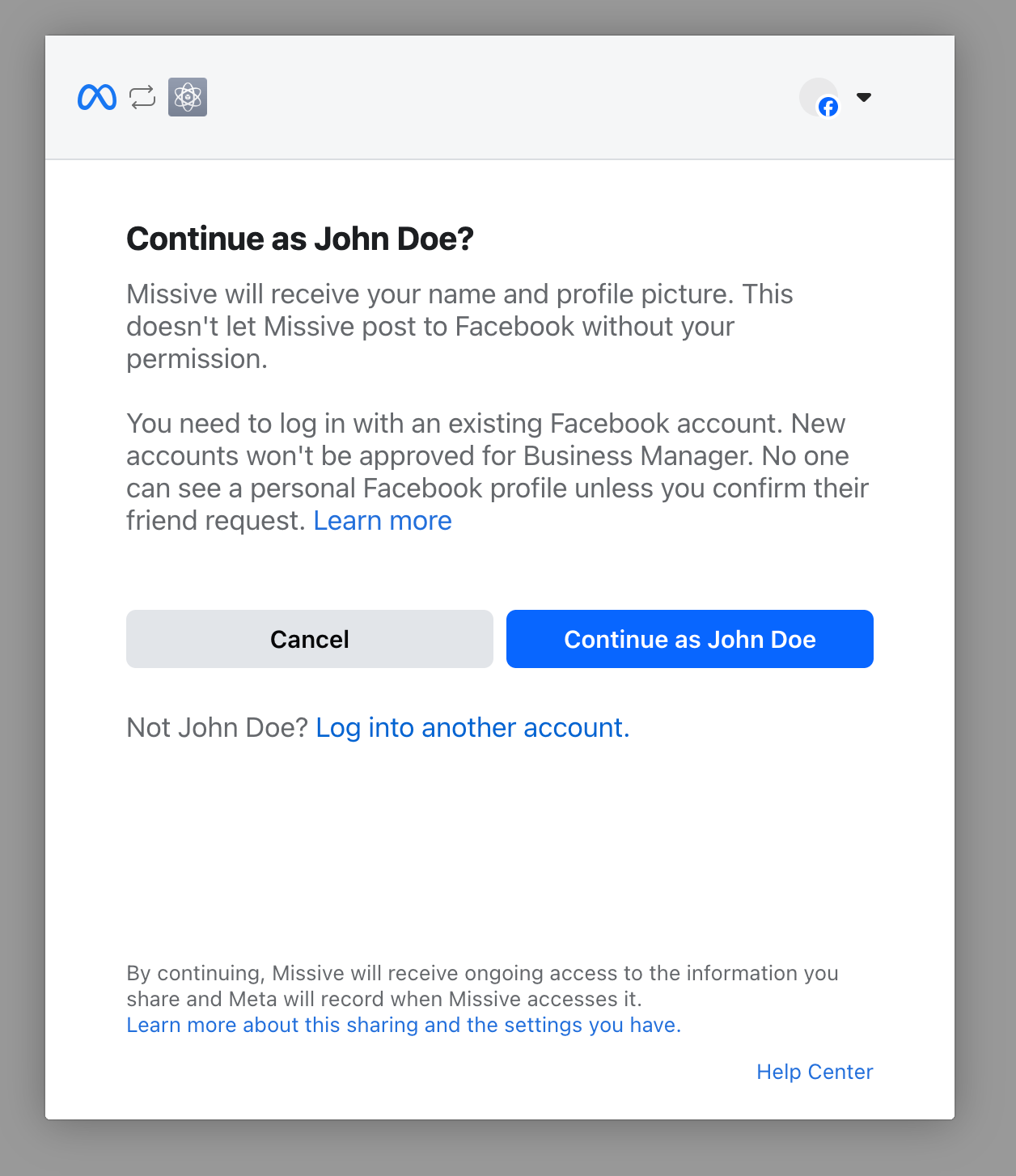
- Take a quick look at the permissions Missive needs to connect to your WhatsApp channel, then hit Get started.
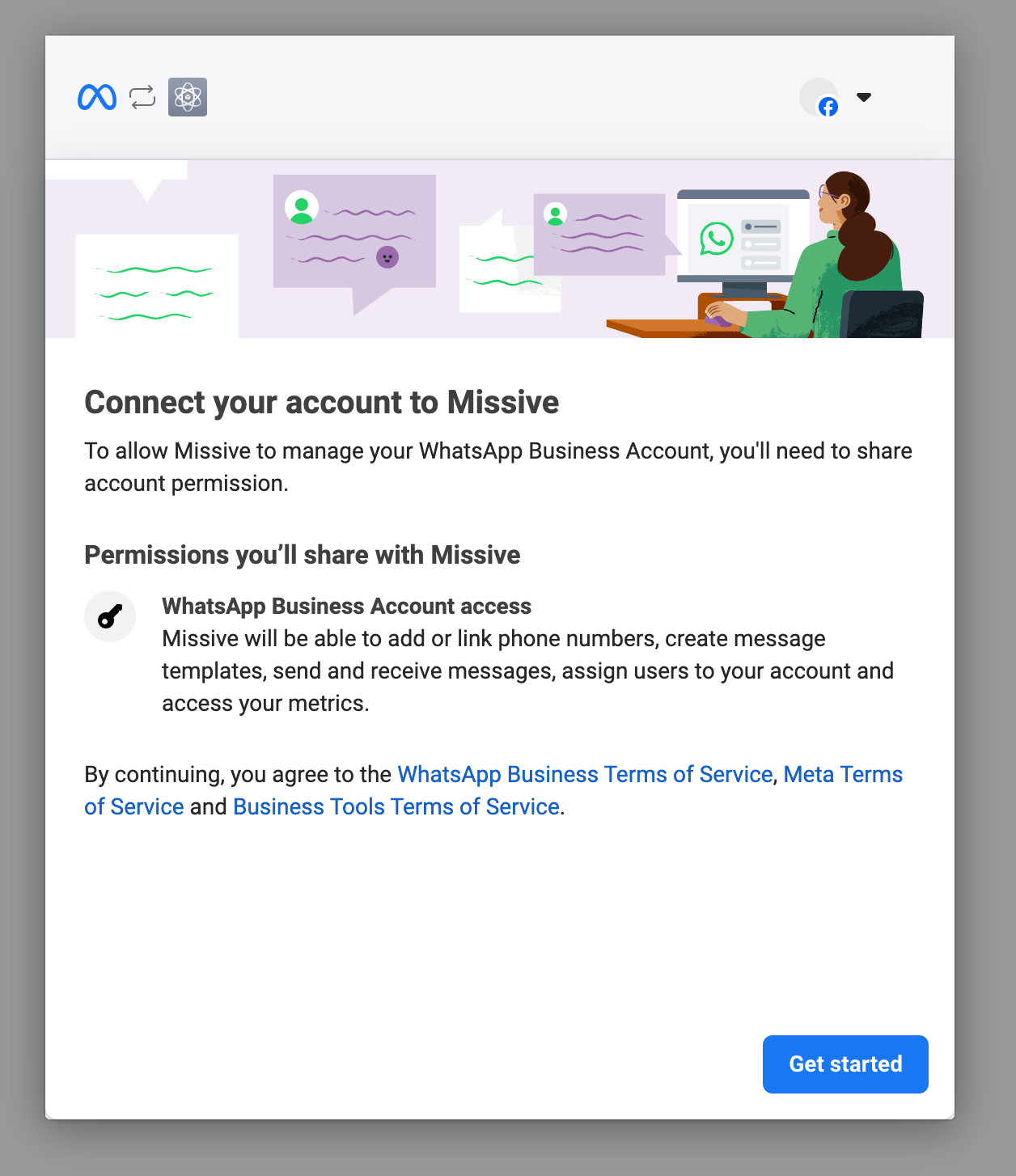
- Add your business details and click Next.
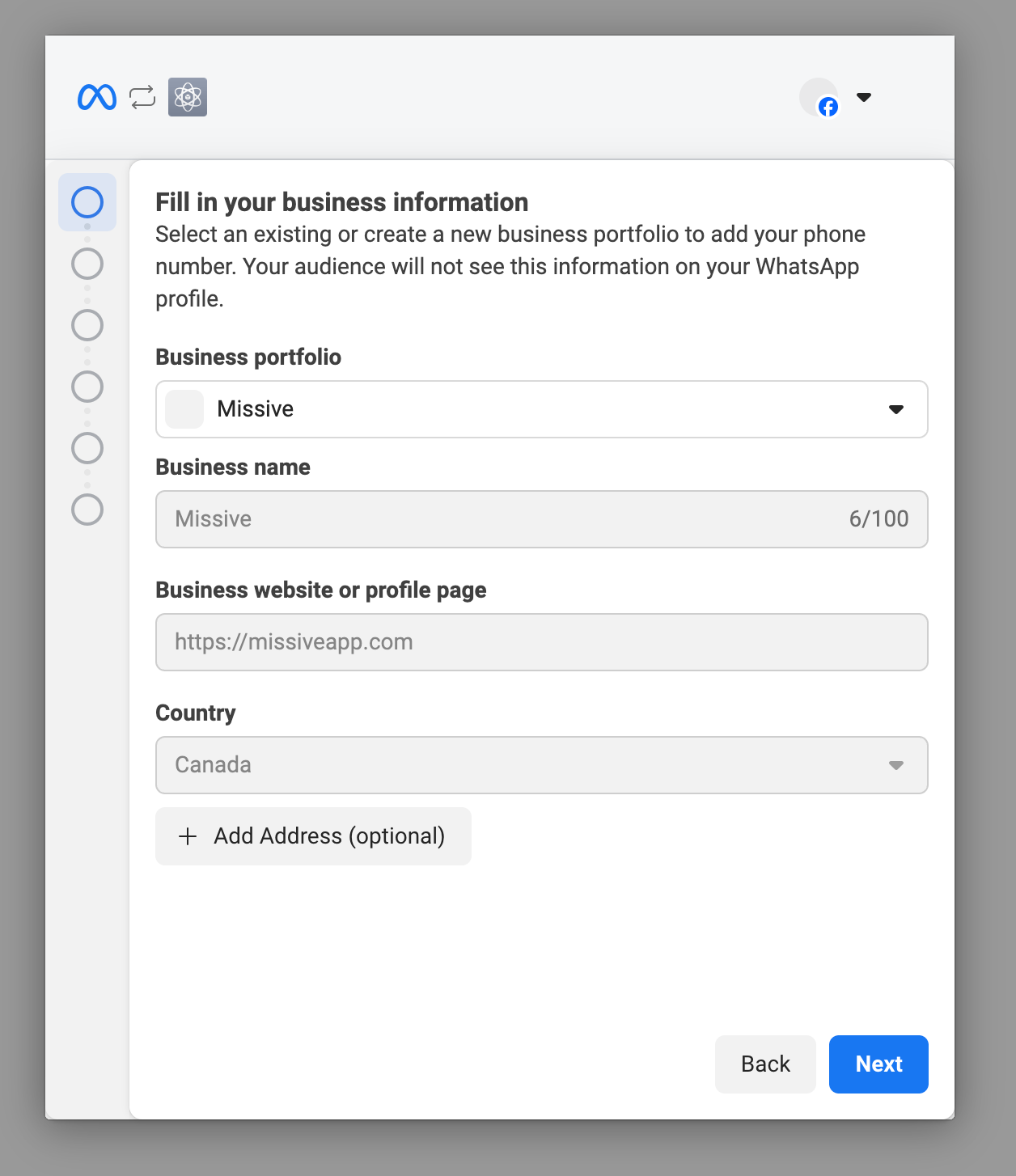
- From the dropdown, you can either set up a brand new WhatsApp Business Account or pick an existing one you already have. Then click Next.
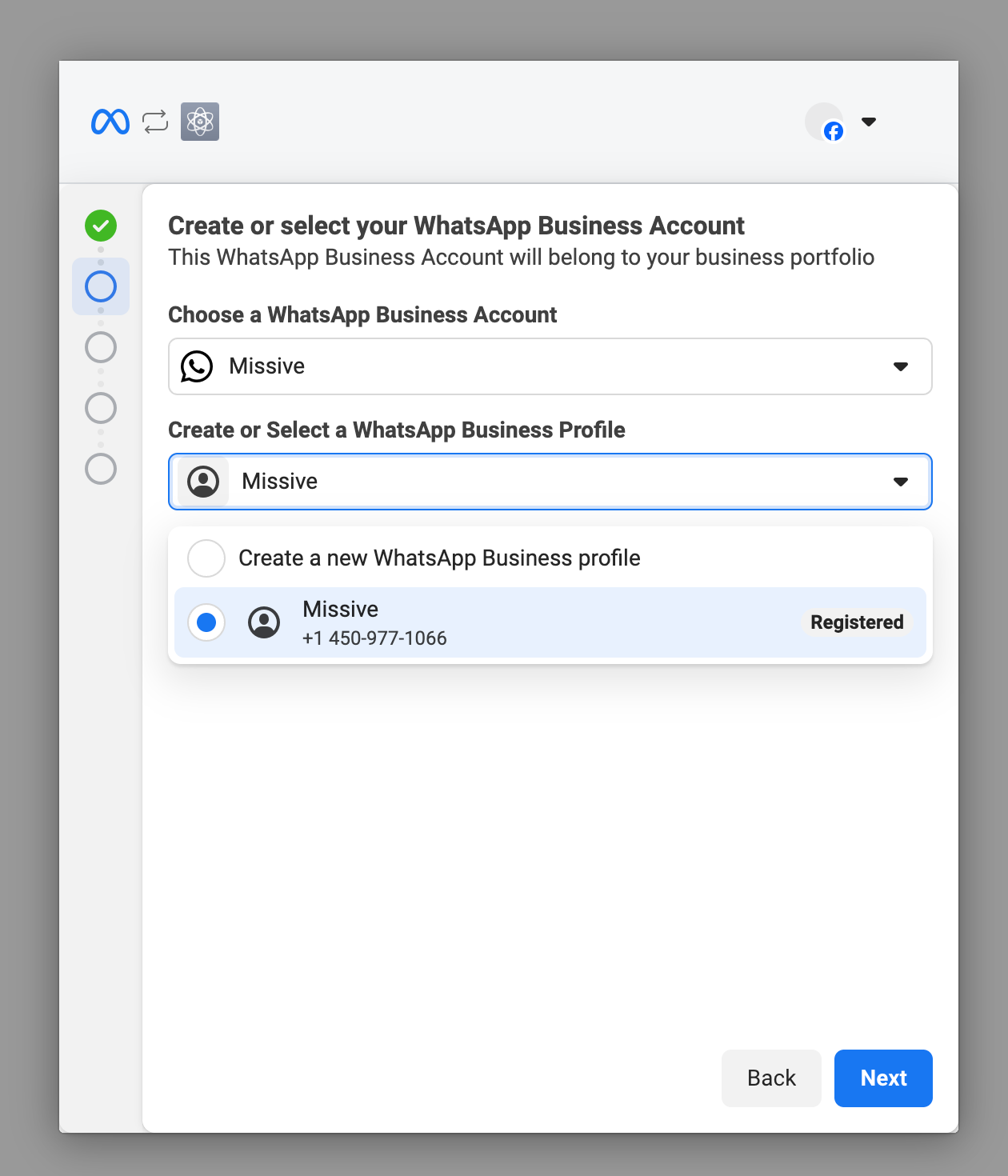
- If you're starting fresh with a new WhatsApp Business Account, you'll need to fill out some info about your business
- Check over Missive's access request and click Continue when you're ready.
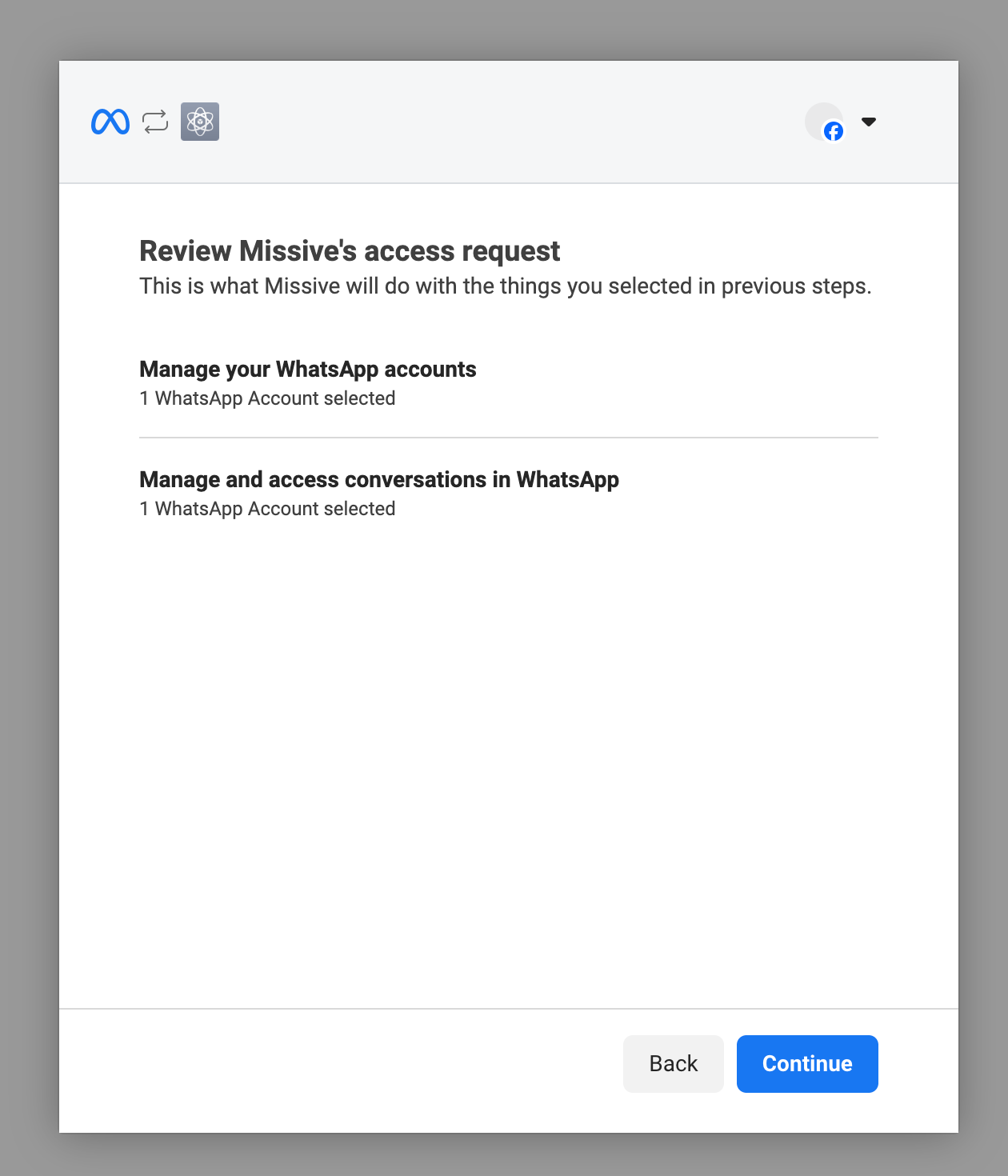
- Enter the phone number you want to use and pick your verification method (text message or phone call). If you go with the text message option but don't receive a code, try the phone call option instead. Sometimes verification texts get blocked.
- At the end of the process you can add a payment method. Meta bills customers directly for WhatsApp Business Platform usage.
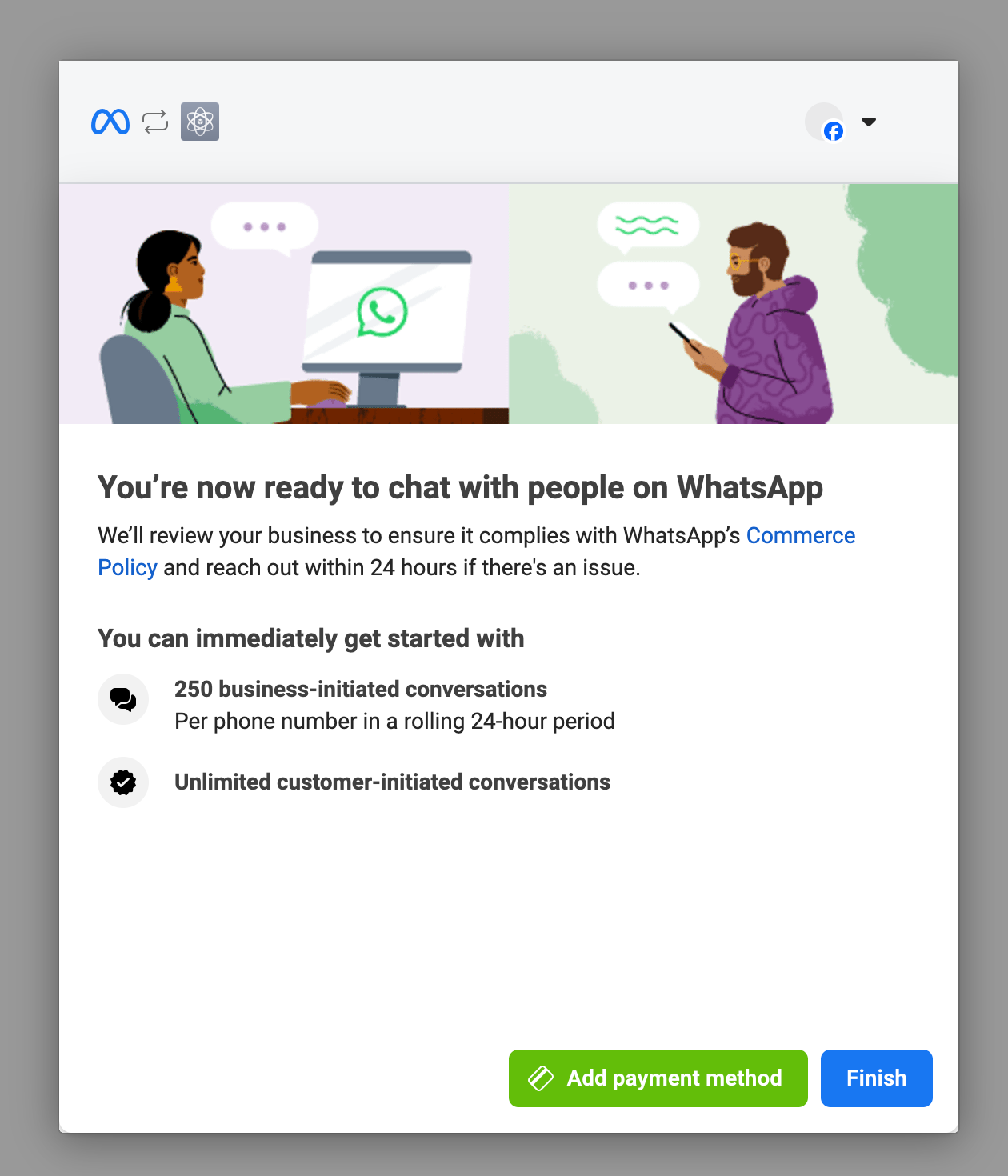
- After you've verified your WhatsApp Business Account and phone number, you'll be taken back to Missive.
- Your WhatsApp number is now connected to Missive and ready to use!
Frequently Asked Questions
Here are some common questions about using WhatsApp with Missive:
- What is WhatsApp Business?
- How does WhatsApp billing work?
- Can I send and receive WhatsApp Voice Notes?
- Can I initiate new WhatsApp conversations?
- Can I make WhatsApp voice calls in Missive?
- Can I separate WhatsApp messages from a conversation?
- Can I use an existing number and use it for WhatsApp?
- Can I use multiple phone numbers with WhatsApp?
- Is there a time limit for responding on WhatsApp?